Feedback E-mails
Once published, the Feedback E-mail shape allows users to comment on the usability and accuracy of a map by providing an email hyperlink to the author or a selected process mapping team - the distribution group/email used will be available from your Process Governance Framework.
Adding a Feedback E-mail
To add a hyperlink to a process map or Visio page:
- Drag the Feedback E-mail shape from the stencil and drop it onto the drawing page. When added to the default template, the feedback shape typically ‘snaps’ to the lower right-hand corner.
- The Shape Data dialog box is displayed automatically. At other times, you can edit the shape by right-clicking on it and selecting Update e-mail address.
- In the Feedback E-mail Address box, type the e-mail address to receive all user comments from this particular map.
- In the boxes Subject to be shown before the Node name and Subject to be shown after the Node namebox, type the email subject text to be applied to all comment emails. The email subject between these two is auto-populated with the Node name e.g. for the map Initiate Recruitment, the email subject would be Feedback for Initiate recruitment process.
- Click on the OK button.
NOTE: If you add further feedback shapes, these also snap into the same position. As a result, only the top feedback shape is active. Settings in the Options dialog box allow you to automatically remove all hidden Feedback E-mail shapes (Map Maintenance tab) and limit the number permitted from an imported Excel file (Generate Maps tab)
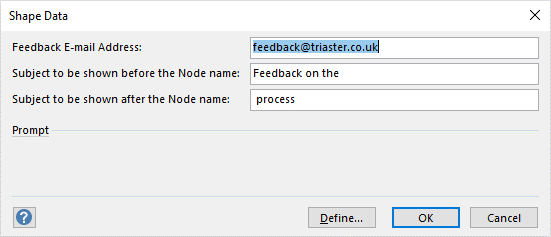
NOTE: The Feedback E-mail shape may be an integral part of a Node template and may be pre-populated with an email address or distribution group.